My HealthBack to support
Health Card
The Health Card gives you access to a complete summary of all your health data that you can quickly and easily access through your smartphone, tablet or computer.
On your Qure4u profile, you can print your own personal Health Card, which gives doctors access to your important medical information in the event of an emergency, if you change doctor, or if you are travelling.
Printing your Health Card:
Sign in to your Qure4u profile and click on ‘Record’. You will see your Health summary, including personal details and the name and number of the person you have designated as your emergency contact.
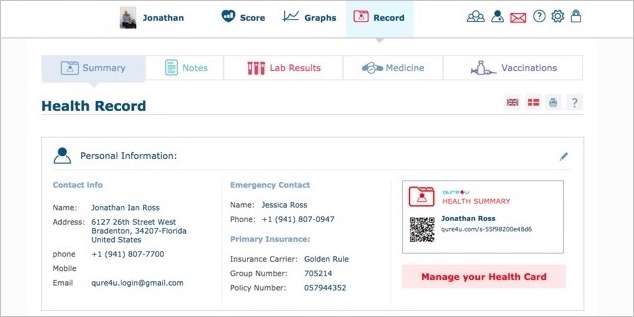
(If you have not yet filled this information out, click the pencil icon or go to ‘Personal data’ in ‘Settings’. Always remember to click save after adding or editing any information)
To print your personal Health Card, click on ‘Manage your Health Card’.
A window will appear. Here you can order your Card and print a temporary one.
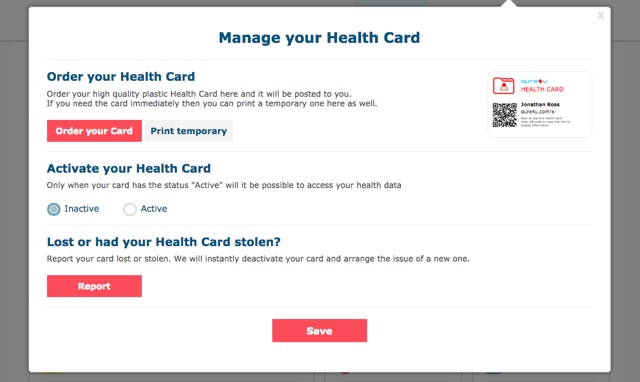
You also have the option to disable your Health Card by selecting ‘Inactive’. Only when your card has the status "Active" will it be possible to access your health data
If you lose or have your card stolen, click ‘Report’ and we will instantly deactivate your card and arrange the issue of a new one.
Using the Health Card:
The Health Card includes your name, phone number of your emergency contact, and a unique QR code that can be scanned by all smartphones and tablets.
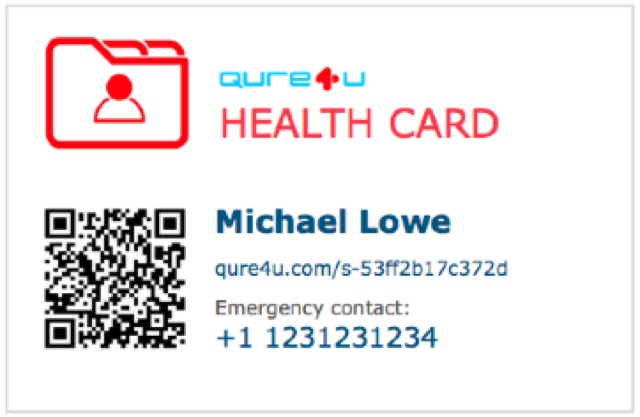
Once you scan the QR code, an external page will appear with all your health information. This page can also be accessed by the website address shown on your card, so you also see your information on a computer.
The public version of the Health Card does not contain any of your personal information such as your Social Security number, name, address, or phone number.
Health Card helps you know more about your health
In the Health Summary, you can see all the latest measurements or blood test results that you have on your Qure4u profile. You can also see the medications you last filled or renewed.
You can enter important information under “Allergies”, “Blood type,” “Diagnoses” and “Lifestyle”.
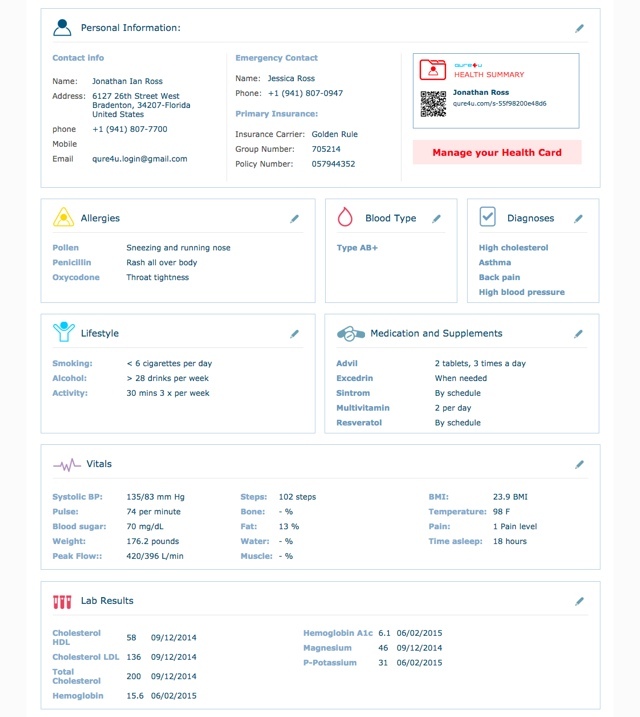
By clicking the pencil icon in the right corner of each menu box, you can easily add and edit information.
Allergies
If you want to edit or add allergies, click on the pencil in the corner. Open allergy box up, and you can either edit what you have already entered, or you can press the "Add data" button to add another allergy.
If you wish to remove an allergy from your list, click the trashcan icon on the right side next to the allergy you want to delete, then press “Save”.
Blood type
To select your blood type, click the pencil icon to open up the list of blood types to choose from. Find and click your blood type.
Diagnoses
To add or delete a diagnosis, first click the pencil in the corner to open the diagnosis vault.
Here you can add a new diagnosis by clicking on "Add data". You can also edit what you have already entered, or delete a diagnosis by clicking the trashcan icon next to the according diagnosis.
Finish by pressing “Save”.
Lifestyle
To edit the menus "Smoking", "Alcohol" and "Activity", click on the pencil in the upper right-hand corner.
If you want to edit information about smoking, you can click on the little arrow that opens a menu. Here you can choose what describes your lifestyle best when it comes to smoking.
You can do the same for Alcohol and Activity.
After you edit your information, click “Save”.
Medication List
Here you will see a summary of the medications and supplements that you take.
To edit your medications and supplements, click on the pencil in the upper right-hand corner. This will open your Medication List, and you can edit existing medications, remove medicine from the list, or add new medicine.
Finish by pressing the "Save" tab.
Vitals
Under Vitals, you can see all the latest data from your Qure4u profile. It can be information that you got from your doctor, or measurements that you got from your apps and devices.
Qure4u is integrated with more than 50 apps and devices that you can connect to your Qure4u profile.
Your measurements for weight, BMI, bone mass, body fat, body water and muscle mass can come from smart scales that can analyze your body and you can connect your app and automatically upload this data to your Qure4u profile.
Your step and sleep measurements can be measured by various activity and sleep devices. These can also be set up to automatically upload data to your Qure4u profile.
You can always edit or add measurements to your summary by clicking the pencil in the upper right-hand corner.
Lab Results
The Lab Results show the last blood tests that your doctor has sent to your Qure4u profile, or ones that you have entered in yourself.
To edit your blood tests, click on the pencil in the upper right-hand corner.
